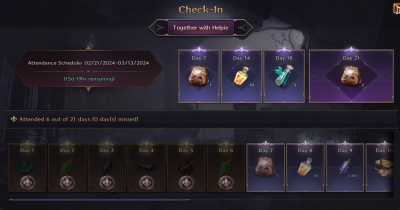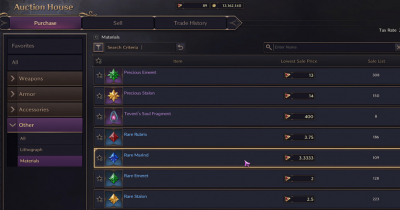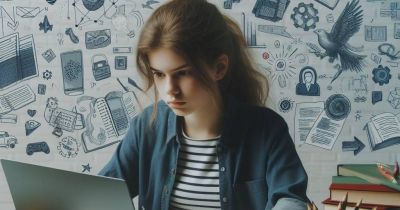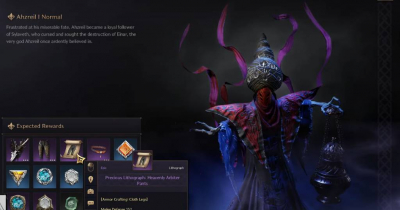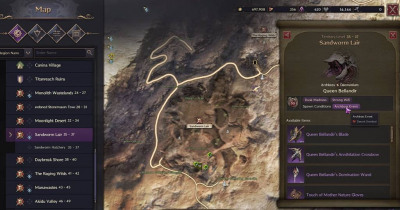Throne and Liberty: Optimal Settings for Peak Performance in PvP and PvE
- Shayne
- Share
- Throne and Liberty
- 01/11/24
- 4101
In the ever-changing world of Throne and Liberty, one thing is for certain - your game settings. When set right, they can make or break your experience in PvP and PvE. This guide will provide you with my best settings for both, including graphical adjustments and custom keybinds.
- What Mode To Use?
- Optimizing Keybinds
- The Perfect Balance
- Sounds To The Ears
- Making Things Easier To Read
- Camera And Combat Changes

↖ What Mode To Use?
Classic or Action? That is the question I always ask myself. The Classic mode can feel a bit clunky as it requires right-clicking to move the screen. But many players find that it's much easier to play against others with. On the other hand, I like using Action because aiming feels more intuitive with it.
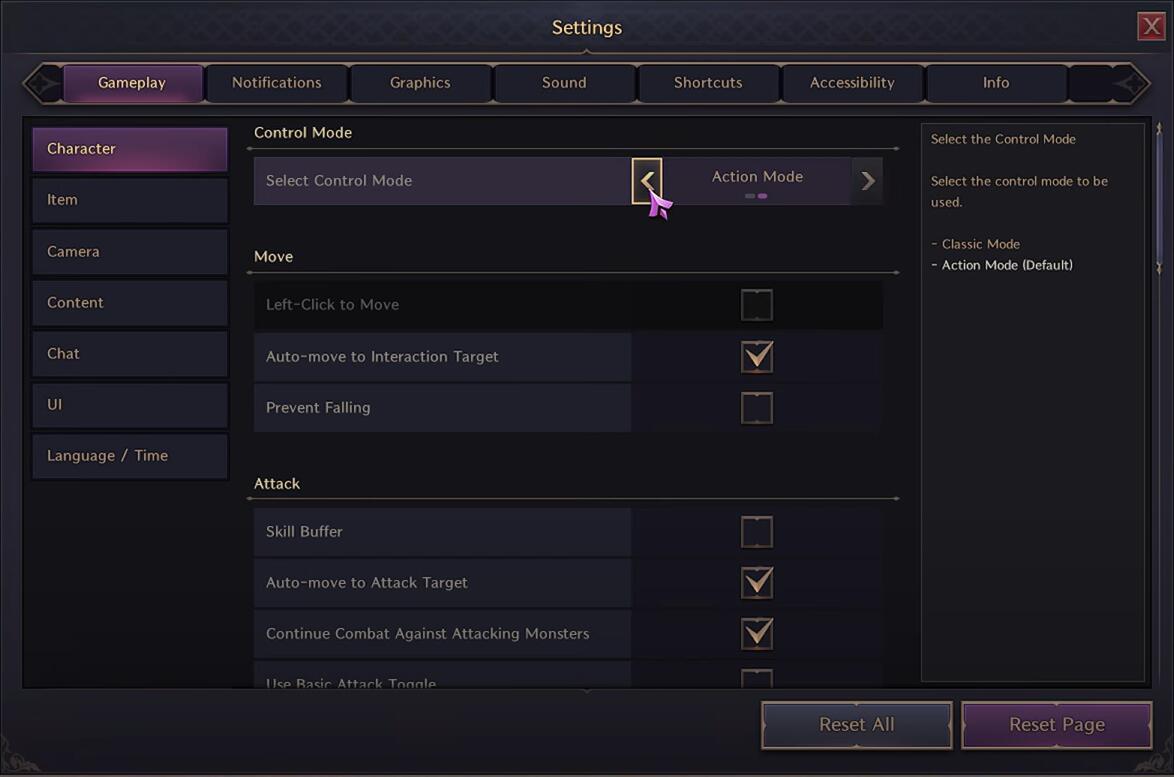
↖ Optimizing Keybinds
Customizing your keybinds is crucial in any game, especially in MMOs where there are so many skills and items to use. One setting you absolutely need to change is your Target Selection. Set this to Search by Order of Priority so that when you tap tab, it will cycle through enemies in an efficient order. Make sure that you have Hostile Guild and Feuding Players checked, while unwanteds like Attacking Players are unchecked. This way when things get chaotic, you won't waste time on less important targets.
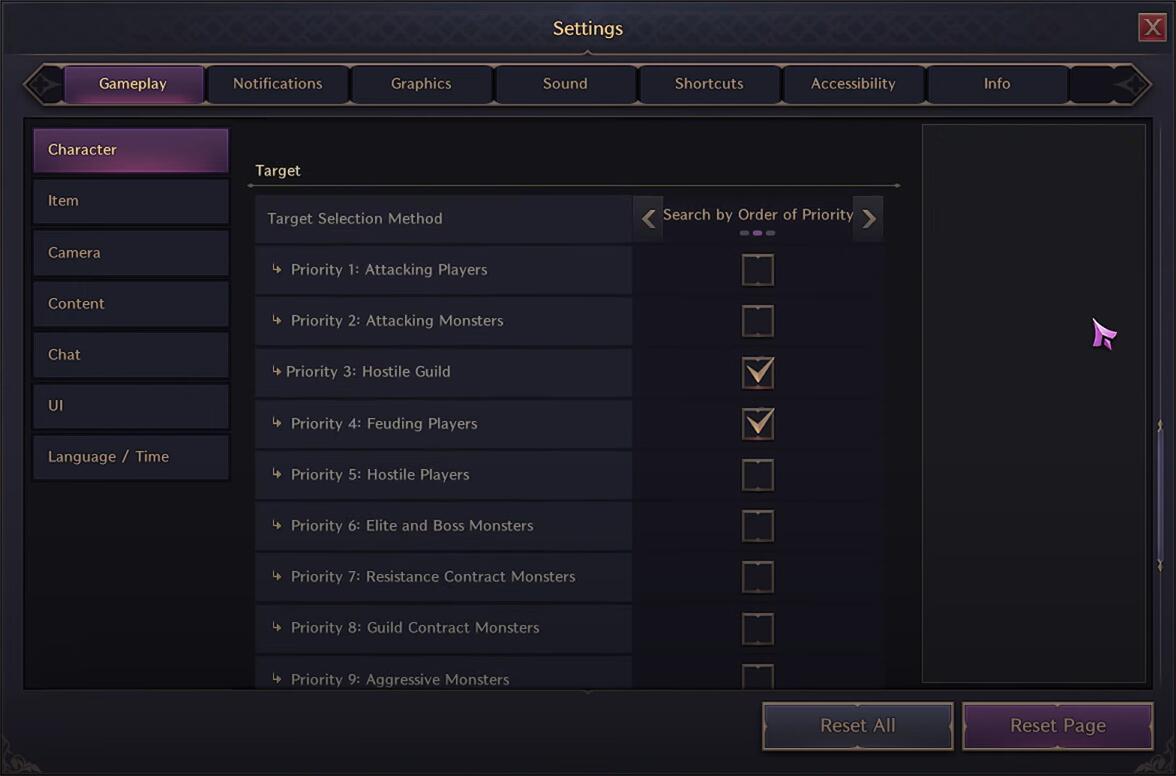
↖ The Perfect Balance
Adjusting graphical settings is essential for every gamer out there. A good balance will ensure both fun combat and good-looking visuals. If you're unsure where to start just copy my settings: set resolution at 1080p and frame rate at 144 Hz. I recommend turning off Depth of Field and Motion Blur for a clearer view during fights. For large scale wars make sure that Optimize Large Scale Combat' is on, this allows your PC to give you better performance when it matters most.
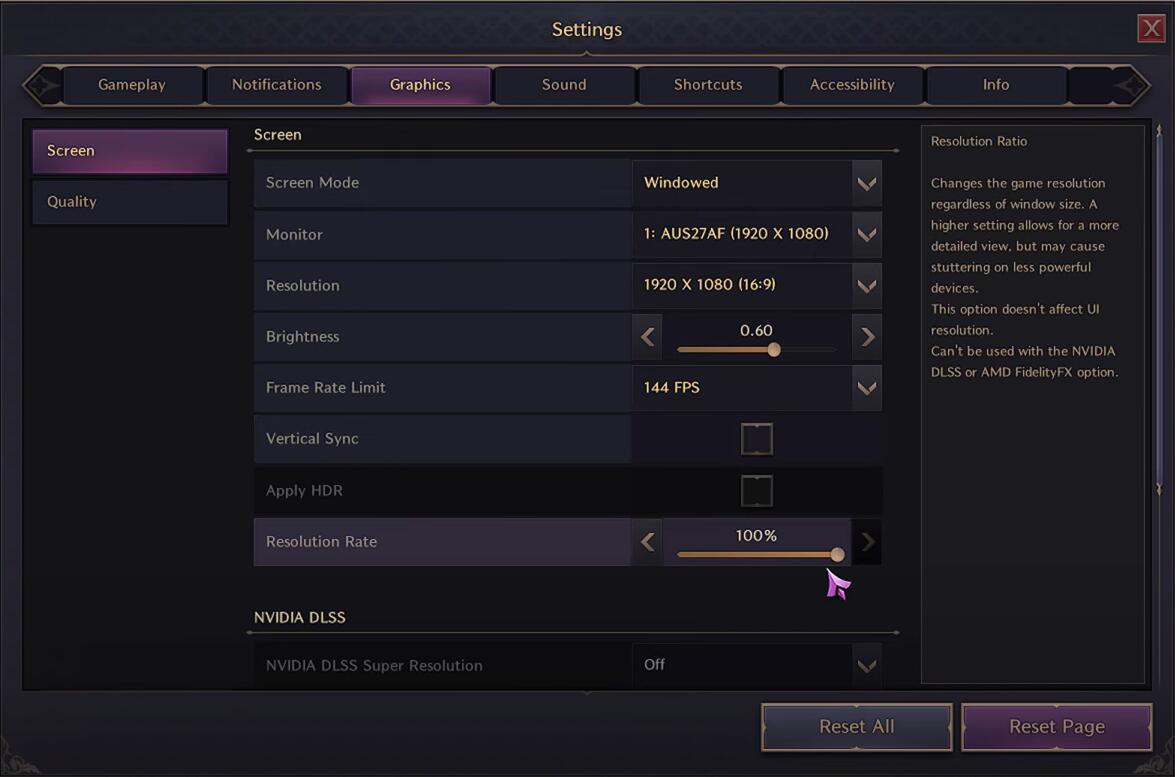
↖ Sounds To The Ears
Sound cues are very important in games – even more so were combat is involved. Keep general sound level around 52% and sound effects at a level you find most comfortable. Also, disable sounds that are overly loud so they don't distract you from important audio.
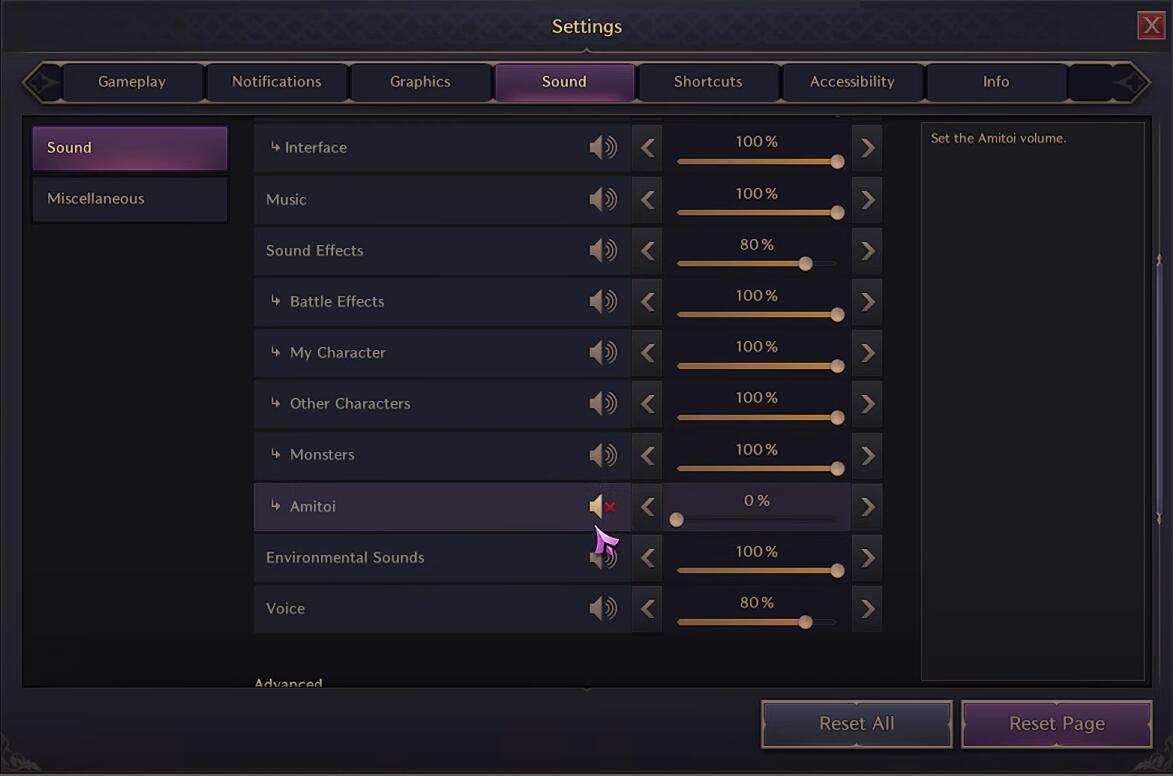
↖ Making Things Easier To Read
Fiddle with UI settings until you find the right size for the HUD. If you make it smaller, it will allow for a clearer view of the battlefield. Something I always have checked is Auto Resize Cursor, this helps me spot my mouse better in chaotic fights. Chat font size can be adjusted too if you're having a hard time reading messages.
↖ Camera And Combat Changes
To get rid of shaky screens reduce shake effects to a level that's nice to look at but not too much. In combat settings just check Always Use Large Scale Combat Mode so things go smoothly when everyone starts popping out their skills.
Conclusion
With these settings you should be good to go in Throne and Liberty. From optimizing target selection for PvP to adjusting graphical settings for better performance – these tweaks can make a big difference in your gameplay. But remember, these perfect settings are all subjective, so feel free to try different ones out and see what works best for you. Happy gaming!
Most Popular Posts
- Throne & Liberty Guide: Quick Slot and Skill Activation
- Throne and Liberty: Beta Test Registration Open and How to Participate?
- Throne and Liberty Combat System: Alpha Hands-on Q&A Guide
- Throne and Liberty: Ultimate Mage Guide for Staff & Wand Build
- Throne and Liberty Gear Progression: Upgrading Armor, Weapons, and Skills
- Throne and Liberty Crossbow Dagger PVE Build: Essential Combos and Skill Prioritization
Popular Category Lists
- Path of Exile / (873)
- Diablo IV / (702)
- Runescape / (344)
- New World / (172)
- WoW Classic SoD / (171)
- Guild Wars 2 / (159)
- Elder Scrolls Online / (138)
- FFXIV / (135)
- World of Warcraft / (65)
- WOW Classic / (43)
- Elden Ring / (40)
- Throne and Liberty / (36)
- SWTOR / (35)
- Albion / (35)
- Last Epoch / (32)
- League of Legends / (30)
- Dark and Darker / (28)
- Fallout 76 / (27)
- WotLK Classic / (23)
- Genshin Impact / (22)





 0
0