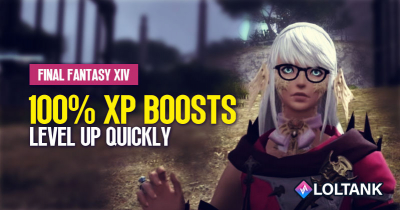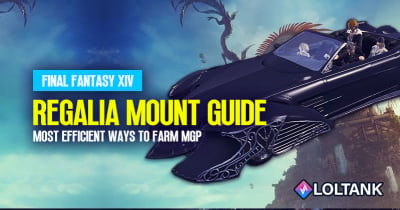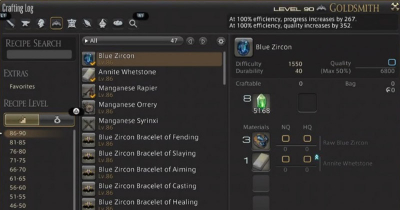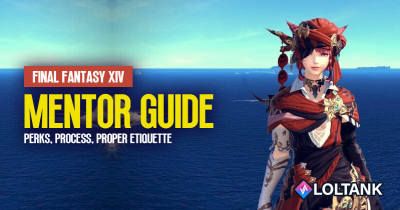13 Best Settings to Improve Quality of Life in FFXIV Patch 6.4
In this guide, we will explore 13 quality-of-life settings that can greatly enhance your gameplay experience in Final Fantasy XIV up to Patch 6.4. These settings cover various aspects of the game, including movement, targeting, ground targeting, battle effects, clicking options, camera angle, party list, HP percentage display, hotbar settings, color coordination, error message display, pet sizes, and mouse sonar. By customizing these settings to your liking, you can optimize your efficiency and enjoyment while playing FFXIV.
- Top 1. Movement Types
- Top 2. Targeting Types
- Top 3. Ground Targeting Types
- Top 4. Limiting Battle Effects
- Top 5. Clicking Options
- Top 6. Camera Angle
- Top 7. Party List Settings
- Top 8. HP Percentage Display
- Top 9. Hotbar Settings
- Top 10. Colour Settings
- Top 11. Error Message Display
- Top 12. Pet Sizes
- Top 13. Mouse Sonar
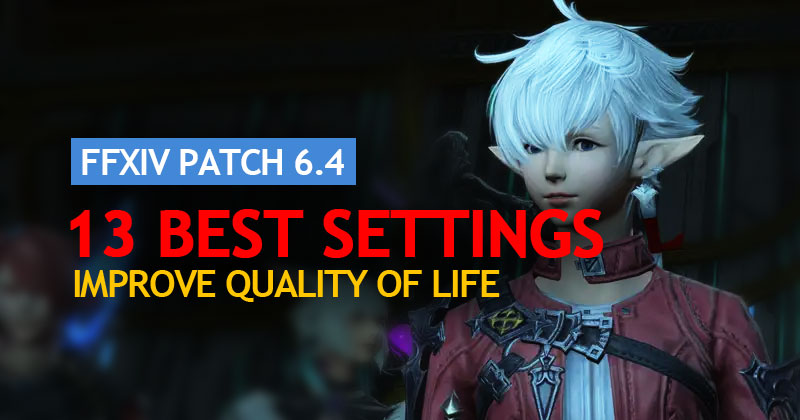
↖ Top 1. Movement Types
In the Character Configuration menu, you'll find movement types. The two main options are Standard and Legacy. Standard movement is similar to most MMOs, allowing precise movement with WASD keys. Legacy movement, on the other hand, offers more freedom by allowing you to strafe using A and D while turning freely with the mouse. If you struggle with dodging area-of-effect attacks, Legacy movement may be more suitable. However, it ultimately comes down to personal preference.
↖ Top 2. Targeting Types
Under Character Configuration, you'll find targeting types. Auto-target according to priority is recommended for most players, as it automatically selects targets when you use an action without needing to have them directly targeted. You can choose between close range or line of sight for this setting. The close range ensures you continue attacking nearby enemies when your current target dies, preventing a DPS loss. However, be cautious to avoid accidentally pulling ahead of your tank by being too hasty with your actions. Tab targeting types allow you to cycle through targets using the Tab key. Ignore depth targets everything, Cone targets enemies within a cone in your camera angle, and Cycle through targets everything within your range.
↖ Top 3. Ground Targeting Types
Still, under targeting settings, we have ground targeting types. Enabling Limit ring movement restricts ground-targeted actions to the range indicated by the targeting ring. This prevents accidentally executing actions outside of your intended range. Enabling "Press action twice to execute" allows you to use the action by either clicking or pressing the assigned keybind twice. These settings provide more control and prevent misclicks, which is particularly useful for abilities with precise placement requirements.
↖ Top 4. Limiting Battle Effects
In the Character Configuration menu, under Battle Effects, you can adjust the display of visual effects during combat. "Show all" displays all battle effects, which can be visually overwhelming in group content. "Show limited" limits the display of effects, reducing visual clutter. It is recommended to set others to "Show limited" to ensure beneficial effects, like healing circles or damage mitigation zones, is visible. You can keep your own settings at "Show all" if you enjoy the visual spectacle.
↖ Top 5. Clicking Options
Under Character Configuration and Mouse Settings, there is an option called Enable click-through target. By turning off this option, you prevent accidentally clicking off your target while changing the camera angle or moving the mouse. This ensures you always retain your target. Instead, you can click on another enemy or a party member or press Escape to deselect your current target.
↖ Top 6. Camera Angle
On the mouse and keyboard, you can change your camera angle on the fly by holding Ctrl and pressing the up or down arrow keys. This allows you to see a larger area and adjust your view as needed. You can also adjust camera settings in the General Options menu under Character. Experiment with these settings to find the camera angle that suits your playstyle.
↖ Top 7. Party List Settings
Access Character Configuration and go to the UI Settings tab. Locate the Party List section. Ensure that you have the Party List displayed at all times. You can choose to hide the party list when playing solo, depending on your preference. Adjust the Status Effect Icon Display to show the desired number of icons (between 5 and 10) based on your preference for visual clutter.
You can also define the order of party members in the list according to their roles. For example, as a tank main, you may prefer tanks at the top, healers below, and DPS at the bottom. Customize this order based on your needs and visual clarity.
↖ Top 8. HP Percentage Display
In the HUD Layout settings (found in Character Configuration), scroll to the bottom and make sure to enable the option to display the target's remaining HP percentage. This feature allows you to see the exact HP percentage of enemies, helping you gauge their health, plan your actions, and determine if you've reached specific thresholds.
↖ Top 9. Hotbar Settings
Access Character Configuration and select Hotbar Settings. Enable the display of recast timers. This setting shows the countdown timers for your abilities, allowing you to have precise timing for cooldown management. Choose between the Bottom Left or Centered position for the timer display based on your visual preference.
Additionally, hide unassigned slots on the Hotbar to reduce unnecessary clutter and improve visual clarity, especially for jobs with fewer actions.
↖ Top 10. Colour Settings
In the Account Configuration menu, navigate to Display Name Settings. Here, you can customize the colours of various elements, including yourself, companions, pets, other players, party members, NPCs, and friends. Adjust these colours according to your preference to enhance visual distinction and improve overall clarity during gameplay.
You can also display job icons next to players' names and apply different colours based on their role in a duty (tanks, healers, and DPS). This feature helps quickly identify players' roles and enhances visual organization.
↖ Top 11. Error Message Display
Within Character Configuration, go to the Log Window settings. Enable the display of error messages when actions fail and when recast timers fail. By turning off these options, you can avoid unnecessary clutter and reduce visual distractions caused by repeated error messages.
↖ Top 12. Pet Sizes
If you play as a Summoner or interact with Summoners frequently, you can adjust the size of pets to optimize your screen space. By setting the pet size too small, you can ensure that pets do not take up excessive visual real estate during combat, allowing you to observe mechanics and other visual cues better.
↖ Top 13. Mouse Sonar
To locate your mouse cursor quickly, bind a key to activate the Mouse Sonar feature. In the Keybinds menu, under System, assign a key to the Mouse Sonar function. This feature helps you quickly locate your cursor in case you lose track of it on the screen, providing convenience and saving time.
Conclusion:
By applying these quality-of-life settings, you can enhance your FFXIV gameplay experience up to Patch 6.4. Experiment with these configurations, customize them to your liking and find what works best for you. Remember, personal preference and comfort play a significant role in optimizing your gameplay experience. Good luck, and may your adventures in Eorzea be filled with success! Remember to subscribe for the more helpful content.
Most Popular Posts
- FFXIV Endwalker Patch 6.4 Tier List: Meta Placement & Job Rankings
- FFXIV Patch 6.4 Island Sanctuary Rank 16 Rewards: Glamour, Mounts, and New Buildings
- FFXIV Patch 6.4 Update: Level 90 Gear Progression Guide
- Top 10 Epic Samurai Weapons: How to obtain them in FFXIV?
- FFXIV Containment Bay Z1T9: Zurvan (Unreal) Fight Guide
- FFXIV Patch 6.51 New Exquisite Tomestone Weapons Guide
Popular Category Lists
- Path of Exile / (873)
- Diablo IV / (702)
- Runescape / (344)
- New World / (172)
- WoW Classic SoD / (171)
- Guild Wars 2 / (159)
- Elder Scrolls Online / (138)
- FFXIV / (135)
- World of Warcraft / (65)
- WOW Classic / (43)
- Elden Ring / (40)
- Throne and Liberty / (36)
- SWTOR / (35)
- Albion / (35)
- Last Epoch / (32)
- League of Legends / (30)
- Dark and Darker / (28)
- Fallout 76 / (27)
- WotLK Classic / (23)
- Genshin Impact / (22)





 0
0