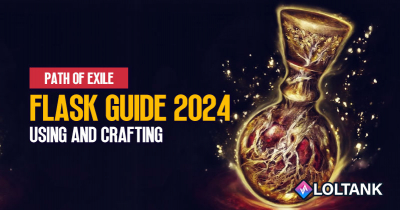PoE LootFilter (FilterBlade) Guide: Basic Setting Up
- Shania
- Share
- Path of Exile
- 02/28/24
- 3412
Are you feeling overwhelmed by the abundance of loot? Fear not! In Wraeclast, when it comes to looting, a well-tailored filter is your best pal. This guide will take you through setting up your lootfilter using FilterBlade.xyz which was created by the community pillar Neversink.
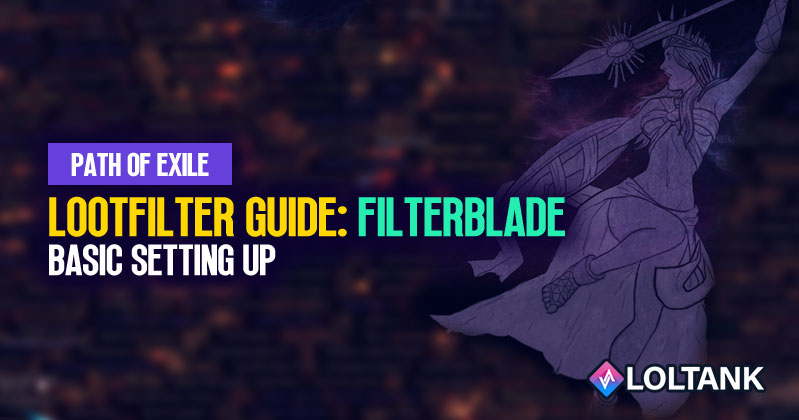
↖ Why You Need a Lootfilter?
| Time Efficiency | A good lootfilter allows players to easily identify valuable items hence saving them time they would spend going through undesired ones. |
| Mental Clarity | It enables players to concentrate on playing rather than being distracted by too many elements on the screen. |
| Economic Gains | By pointing out valuable drops, a good loot filter indirectly increases the amount of currency that can be farmed per hour within the game. |
↖ Customization 101
Get into 'Customize' section in FilterBlade and you will see that every single item in Path of Exile has its own place. If you need divination cards adjustments just go to that section. Use search bar for speed—it's like a shortcut through customization maze.
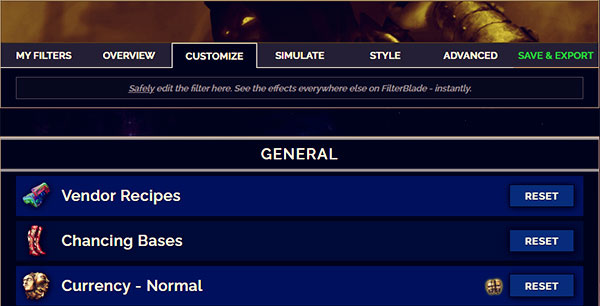
↖ Rules
A filter encompasses rules that decide whether an item shows, when it shows and how it looks once dropped. Each item is governed by one rule within the filter. This interface on FilterBlade helps you control these aspects:
- Visibility: Show or hide an item with show/hide toggle.
- Appearance: You are able to customize text color, border color and background color as well as size and minimap icon for instance.
- Sound: Define sounds for individual types of drops.
If any modification is done then there shall be blue borders around it so that anyone can easily identify what was changed and a click on reset will restore the changes done.
↖ Getting Started
Before we delve into customization, let's clarify that while Path of Exile does provide an in-game default filter, it is mostly inadequate for serious gaming. Rather than that, we will use FilterBlade to generate a personalized filter to suit your individual needs.
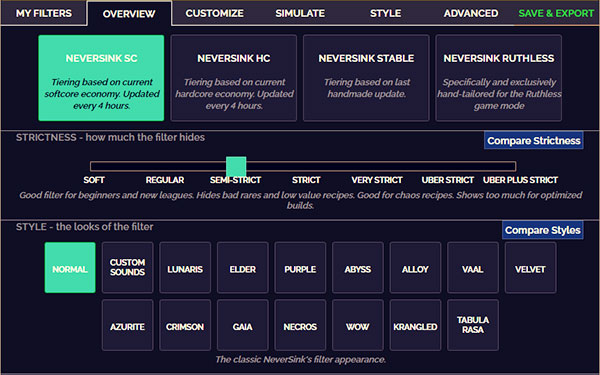
Step 1: Choosing Your Base Filter
Go to FilterBlade.xyz and choose from the following options:
- Softcore or Hardcore: Choose depending on how you intend to play the game.
- Stable Version: If you desire minimal changes with every economic shift then this is the one for you.
- Strictness Level: This ranges from 'Soft' to 'Uber Plus Strict'. Beginners ought to select "Semi-Strict" which hides all low-value items but leaves out high value ones.
Step 2: Personalize Your Style
Customize the visual and auditory aspects of your filter:
- Style: This section allows you to change colors and highlight effects given your preference.
- Sounds: By giving different tiers of loot unique audio cues, you are able to recognize them instantly when they drop down.
Step 3: Fine-Tuning Your Filter
Get detailed as you venture into the Customize tab:
- Currency: You may decide whether currency items PoE will appear or not by current value.
- Essences, Fossils, and More: Show essences, fossils and delirium orbs among other specialized items only when needed.
- Stack Sizes: Specify minimum stack sizes for displaying items on screen.
- Uniques and Divination Cards: Have rules for showing unique items and divination cards according their values or rarity.
- Maps and Map Items: Get rid of low-tier maps and fragments that don't fit your farming method.
Step 4: Sentinels and Contracts
Considering the Sentinel league:
- Sentinels: Selectively hide or show sentinels based on what you use them for.
- Contracts and Blueprints: Do you want the Heist contracts, blueprints to be shown or not?
Step 5: Rares and Crafting Bases
For those interested in crafting or selling:
- Rares: Indicate the rare item bases to display by item level/type.
- Jewels: Change settings for rare jewels as well as cluster jewels.
Step 6: Save and Download Your Filter
Once satisfied with your customizations:
- Save: Go to 'Save and Load' tab, save the filter for future edits while online.
- Download: Put the downloaded filter file into its corresponding folder in Path of Exile on your PC.
Step 7: Implementing Your Filter
In Path of Exile:
- Access: Open "Options" from the game's main menu, go to "UI Settings" and choose "List of Item Filters".
- Activate: Pick your custom filter from the list and click "Reload".
Reminder: This guide offers a basic yet efficient lootfilter setup. For more advanced customization beyond this guide's scope, consider exploring other resources or engaging with fellow players who are well versed with this topic.
Conclusion:
Congratulations! You now have a personalized lootfilter that can change how you experience Path of Exile. Remember, when FilterBlade.xyz finds it necessary to update your filter because of shifts in economy or changes in character growth; so keep it revisited. With these steps, you’re ready to conquer Wraeclast more efficiently than ever before. Happy looting!
Most Popular Posts
- Poe 3.21 Builds | Crucible League Starter & EndGames Builds
- Top 5 Best Ways to Get 6-Link Easily and Efficiently in POE 3.21
- PoE 3.21 Boneshatter Juggernaut League Starter Build
- POE 3.21 Arc Lightning Hierophant League Starter Build
- POE 3.21 Ultimate Forged Frostbearer Raise Spectre Necromancer Build | 100+M DPS
- How to Succeed in Path of Exile Ruthless Mode?
Popular Category Lists
- Path of Exile / (873)
- Diablo IV / (702)
- Runescape / (344)
- New World / (172)
- WoW Classic SoD / (171)
- Guild Wars 2 / (159)
- Elder Scrolls Online / (138)
- FFXIV / (135)
- World of Warcraft / (65)
- WOW Classic / (43)
- Elden Ring / (40)
- Throne and Liberty / (36)
- SWTOR / (35)
- Albion / (35)
- Last Epoch / (32)
- League of Legends / (30)
- Dark and Darker / (28)
- Fallout 76 / (27)
- WotLK Classic / (23)
- Genshin Impact / (22)





 0
0